Summary
This comprehensive guide walks you through the full process of personalizing Notion templates—from editing database views and properties to adding widgets, aesthetic elements, and automations. Whether you’re a student, freelancer, or team leader, this guide will help you unlock the true potential of Notion. Use it as your central resource, with links to more specific tutorials throughout.

Why Personalization Matters in Notion
Notion is one of the most flexible productivity platforms available. However, its power lies in how well it aligns with your workflow. Pre-built templates offer structure, but true efficiency comes when you tailor them to fit your unique goals and habits.
Benefits of personalizing Notion templates:
- Increases daily productivity
- Reduces digital clutter
- Enhances user experience and focus
- Supports goal tracking with better context
Understanding Notion’s Building Blocks
Before diving into customization, it’s important to understand Notion’s core components:
- Pages: The basic containers for content. Think of them like digital notebooks.
- Blocks: The foundation of every page—can be text, to-dos, toggles, embeds, etc.
- Databases: Dynamic tables, boards, calendars, or lists that store and organize data.
- Properties: Fields attached to database items (e.g., status, date, tags).
- Views: Different ways to display the same database (e.g., Kanban, calendar).
A strong grasp of these elements will help you create fluid, personalized workflows.
Customizing Properties, Views & Filters
One of the most powerful aspects of Notion is the ability to mold databases to your needs.
Edit Database Properties
- Add or remove fields such as Priority, Deadline, Client, or Tags.
- Choose from property types like select, multi-select, formula, date, or relation.
Create Useful Views
- Use Table View for data-heavy templates (e.g., budget planners).
- Try Board View for task management (e.g., Kanban-style project tracking).
- Use Calendar View for editorial or study schedules.
Apply Filters and Sorts
- Filter by “Due This Week” or “High Priority” to streamline what you see.
- Sort tasks by deadline or status to focus your attention.
➡️ Learn how to customize your workflow in Notion
Using Formulas for Smart Templates
Formulas add automation and intelligence to your templates.
Examples:
- Auto-calculate deadlines (e.g., due date minus today = days remaining)
- Progress tracking using a percentage formula across completed tasks
- Budget calculators using sum and multiplication
Notion’s formula syntax may take time to learn, but the result is a more responsive system.

Aesthetic Customization Tips
Design matters for usability and motivation. Here’s how to make your Notion workspace more aesthetic:
- Use a consistent color scheme for headings and highlights
- Add cover images and icons for visual navigation
- Use callouts for priority notes and reminders
- Organize with toggles and dividers to reduce visual clutter
➡️ Make your Notion template aesthetic and functional
Adding Widgets and Integrations
Widgets allow you to embed dynamic content that enhances your workflow.
Where to Find Widgets
- Indify (clocks, weather, calendars)
- WidgetBox (countdowns, quotes, mood boards)
- Apption (custom embeds)
How to Add a Widget
- Customize the widget on the provider’s site.
- Copy the embed link.
- Paste it into Notion using the
/embedblock.
Widgets add a live, interactive feel to your pages, great for dashboards and daily planners.
➡️ Step-by-step: Add widgets to your Notion template
Templates for Different Use Cases
Whether you’re a student managing coursework or a freelancer tracking clients, here’s how to adapt templates:
Students
- Course planner with weekly views
- Reading log with notes and summaries
- Assignment tracker with deadlines and reminders
Freelancers
- Client CRM with contact history
- Invoice tracker with formulas
- Content calendar for deliverables
Teams
- Shared project dashboard with task delegation
- Meeting notes database linked to calendar
- Goals and KPIs tracker
Each use case can be built from a base template and tailored using the techniques in this guide.

Final Thoughts
Personalizing your Notion templates isn’t just about aesthetics—it’s about creating a system that works for you. With a little time and customization, Notion can become the central hub of your productivity ecosystem.
Explore the related posts linked above to go deeper into each customization technique. Ready to create your ideal digital workspace? Start with one section and evolve your template from there.
➡️ Back to Top

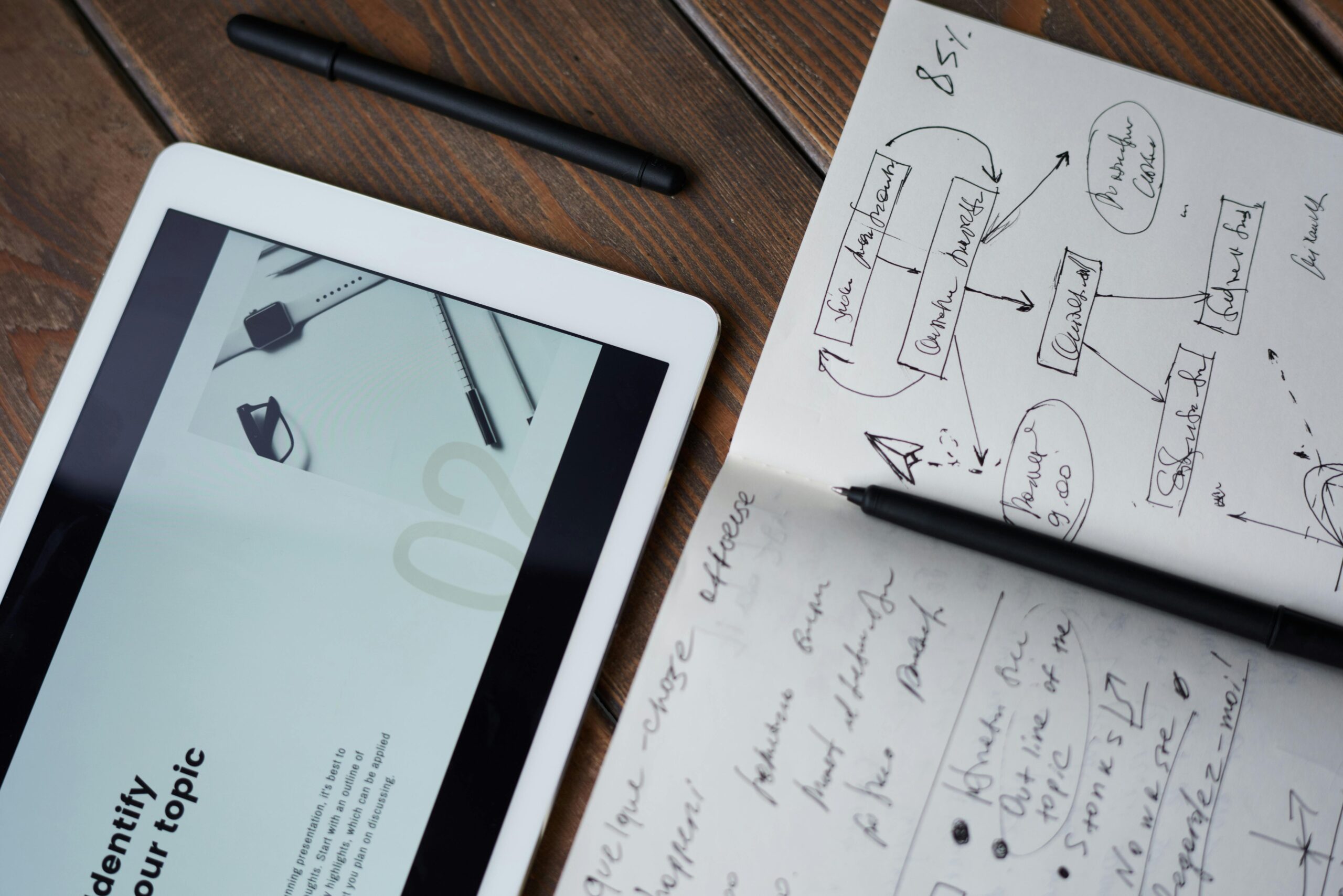
Leave a Reply