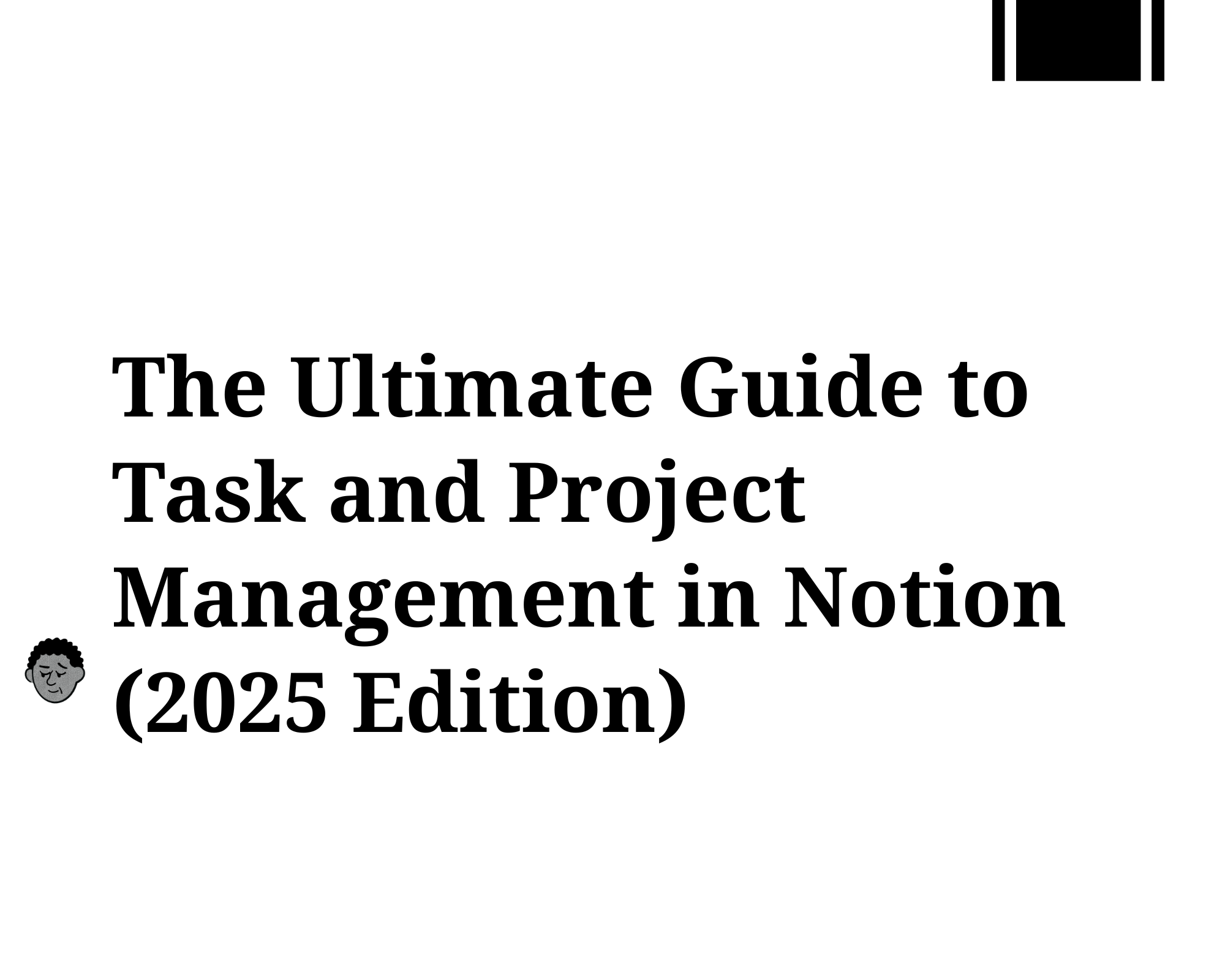Summary:
This ultimate guide explores how to fully leverage Notion for task and project management in 2025. From setting up simple to-do lists to building advanced workflows with automation and integrations, this post covers templates, boards, reminders, databases, and best practices for individuals and teams alike.
Why Use Notion for Task and Project Management?

Stop forcing your workflow into rigid tools. Notion’s core strength in 2025 is its profound adaptability. Its database-centric approach allows you to structure tasks, projects, knowledge, and schedules in endlessly interconnected ways.
Future-Proof: Continuously evolving features (like enhanced native automations and reporting) keep you ahead.
The Database Engine: Every task, note, or project is a flexible “page” within a database, linkable and filterable.
AI-Powered Insights: Notion AI (2025) suggests relevant connections, automates summaries, and helps structure complex projects.
Centralized Truth: Eliminate context switching. Your tasks, related docs, meeting notes, and deadlines live together.
Table of Contents
- Getting Started: Setting Up a Task Management System in Notion
- Using Checkboxes and Reminders to Track Tasks
- How to Use Kanban Boards for Project Management
- Best Notion Templates for Project Management in 2025
- Integrating Notion with Other Tools
- Advanced Tips: Automation, Filters, and Custom Views
- Team Collaboration Features
1. Getting Started: Setting Up a Task Management System in Notion
To build your own task management system in Notion, start with a database table that includes:
- Task Name
- Status (To Do, In Progress, Done)
- Due Date
- Priority
- Checkbox for Completion
Add reminders to stay on track and use filters or views to focus on what matters today.
👉 How to Set Up a Task Management System in Notion
2. Using Checkboxes and Reminders to Track Tasks
Checkboxes provide a visual cue of task completion, while reminders help with scheduling and consistency.
Best Practices:
- Add a Checkbox property for each task
- Set a Reminder on the due date for daily/weekly follow-ups
- Use a “Recurring” tag or manual duplication for repeating tasks
👉 Tracking Tasks with Checkboxes and Reminders in Notion
3. How to Use Kanban Boards for Project Management
Kanban boards in Notion are great for visualizing project stages. Each column represents a status like “To Do,” “Doing,” “Done,” and each card is a task.
Transform your task database into a dynamic project cockpit.
- Create a Board View:
/view Boardin your Tasks database. Group byStatus. - Optimize Your Board:
- Color Coding: Set by
Priority(🔥 High= Red) orOwnerfor instant visual cues. - Card Previews: Hover on a card, click
•••>Properties>Card Preview. ShowDue Date,Owner,Priorityon the card face. - Sub-Items & Dependencies: Create linked sub-tasks within a card page. Use a
Relationproperty named “Blocks” or “Depends On” for task dependencies. - Swimlanes (Advanced): Group by
StatusANDProjectorOwnerfor multi-dimensional views (requires specific setup).
- Color Coding: Set by
- Kanban in Action: Drag-and-drop tasks between columns as work progresses. Perfect for Agile sprints, content calendars, or hiring pipelines.
👉 How to Use Kanban Boards for Projects in Notion
4. Best Notion Templates for Project Management in 2025
Templates speed up setup and help maintain consistency. Here are some top options for this year:
| Template Name | Creator | Type | Key Features (2025) | Best For |
|---|---|---|---|---|
| Notion Project Tracker v4 | Notion Official | Free | AI Task Suggestions, Gantt View, Simple Dashboards | Solo, Small Teams |
| AgencyFlow Board | Thomas Frank | Free | Client Portal, Time Tracking, Retainer Management | Agencies, Freelancers |
| Ultimate Project OS 3.0 | Easlo | Premium | Resource Planning, Risk Log, Budget Tracker, AI Reporting | Mid-Large Teams, PMs |
| TeamHub Pro Manager | Notion VIP | Premium | OKR Integration, Sprint Planning, Retrospectives | Tech Teams, Agile Squads |
| Startup OS 2025 | Notion Everything | Premium | Fundraising Tracker, Cap Table, Growth Pipeline | Founders, Early-Stage Startups |
👉 Best Notion Templates for Project Management in 2025
5. Integrating Notion with Other Project Management Tools
You can enhance your workflow by connecting Notion to popular tools using:
- Zapier (for automation)
- Notion API (for custom integrations)
- Slack (for real-time updates)
- Google Calendar (for time-based task planning)
Examples:
- Create a Notion task from a Trello card
- Push Notion due dates to Google Calendar
- Receive Slack alerts for high-priority tasks
👉 Integrating Notion with Other Tools for Better Project Management
6. Advanced Tips: Automation, Filters, and Custom Views
Once the basics are in place, optimize with these advanced techniques:
- Filter views by deadline or assignee
- Create dashboards using linked databases
- Use Notion Automations (or tools like Make/Zapier) to auto-create recurring tasks
- Add progress bars or formulas for visual insights
7. Team Collaboration Features
Notion makes it easy to work with others by:
- Assigning tasks with a Person property
- Mentioning team members using
@username - Using comment threads and version history
- Sharing project dashboards for alignment
Tip: Use database relations and rollups to connect tasks, timelines, and goals across departments.
Your Adaptive Project Management Workspace Awaits
Notion in 2025 isn’t just the best all-in-one productivity platform; it’s the most adaptable workspace platform ever created. It empowers you to break free from rigid structures and build a system that flows with your unique mind and team dynamics.
Stop conforming. Start creating. Implement the strategies, templates, and integrations outlined here to build your ultimate productivity command center. The future of work is flexible, interconnected, and intelligent – and Notion is your platform to own it.
FAQs
Can Notion do project management effectively?
Yes, Notion can handle project management effectively by combining tasks, calendars, databases, and documentation in one place. It allows you to build custom workflows using Kanban boards, calendars, and timeline views, making it flexible for managing both simple tasks and complex projects without needing separate tools.
Is Notion free for project management?
Notion offers a robust free plan for project management with unlimited pages, blocks, and basic collaboration features. However, for advanced team collaboration, guest invites, and admin tools, you may need to upgrade to a paid plan, depending on your team’s needs and project scale.
Which is better for project management, Notion or Asana?
Notion and Asana serve different needs:
- Asana specializes in structured project tracking and team workflow management with automated task flows.
If you value flexibility and documentation alongside task management, Notion is ideal; if you need strict task pipelines with team assignments, Asana may suit you better. - Notion offers high customization, combining notes, databases, and tasks in one workspace.
Is Notion good for Gantt charts?
Yes, Notion supports Gantt-style views using its Timeline View, which helps visualize project timelines, deadlines, and task dependencies. While it may not be as advanced as dedicated Gantt chart tools, it is sufficient for most small to medium project needs within Notion’s unified workspace.
Does Notion work with Trello?
Notion does not natively integrate with Trello, but you can import Trello boards directly into Notion, allowing you to migrate your projects easily. Additionally, third-party tools like Zapier and Make (Integromat) can connect Trello and Notion for automation between the two platforms.
What are the limitations of using Notion for project management?
Notion’s limitations for project management include:
Requires manual setup to build your workflows.
Despite these, Notion’s flexibility and all-in-one capabilities often outweigh these limitations for many teams.
- No native time tracking.
- Limited built-in task automation compared to tools like Asana or ClickUp.
- Performance slowdowns with very large databases.
Is Notion really worth it for managing tasks and projects?
Yes, Notion is worth it for managing tasks and projects if you value having notes, documents, and project tracking all in one customizable workspace. It helps reduce tool fatigue and centralizes your workflow, making it easier to manage both personal and team projects without juggling multiple apps.