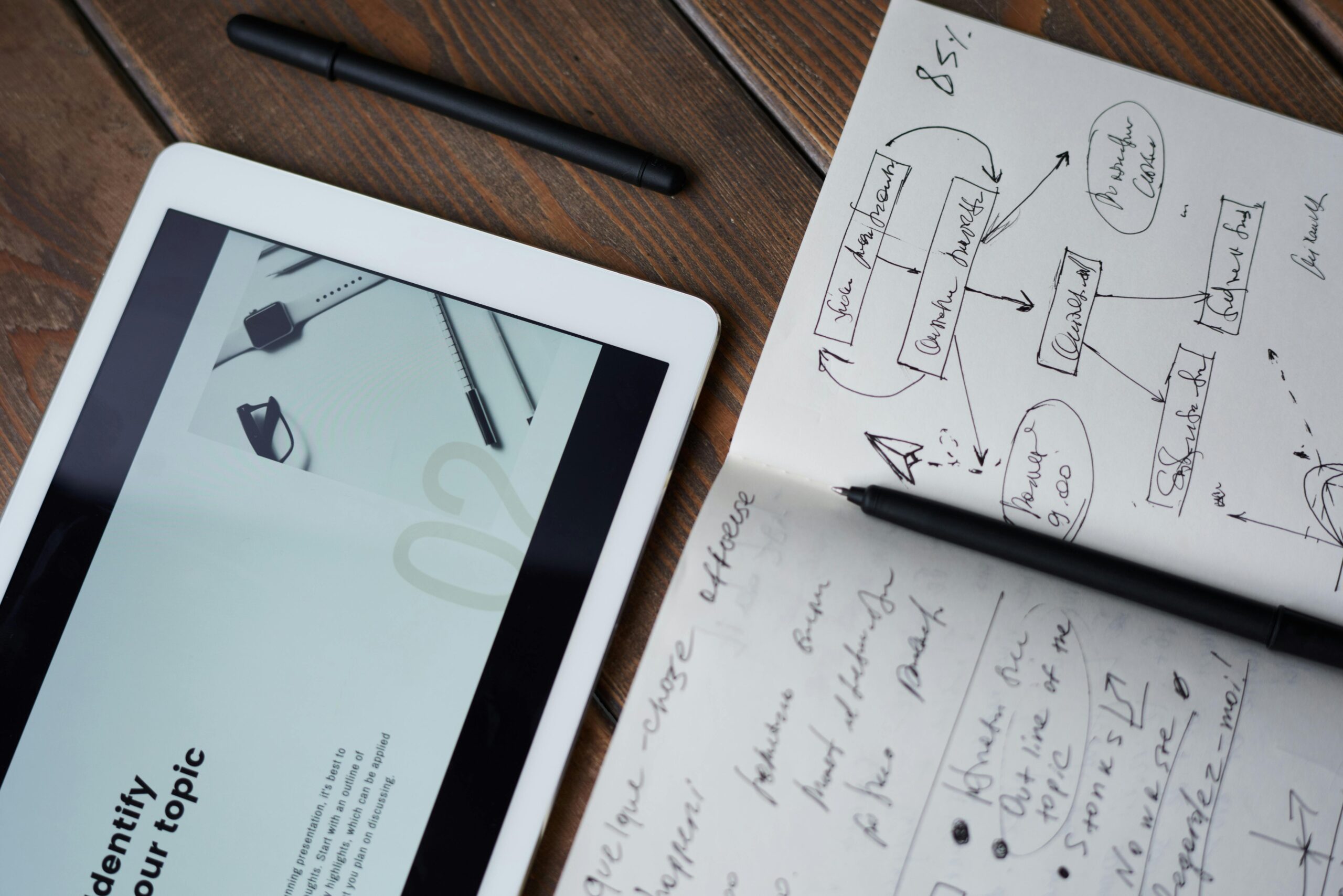Summary
This comprehensive guide walks you through the full process of personalizing Notion templates from editing database views and properties to adding widgets, aesthetic elements, and automations. Whether you’re a student, freelancer, or team leader, this guide will help you unlock the true potential of Notion. Use it as your central resource, with links to more specific tutorials throughout.
Basic
Why Personalization Matters in Notion
Notion is one of the most flexible productivity platforms available. However, its power lies in how well it aligns with your workflow. Pre-built templates offer structure, but true efficiency comes when you tailor them to fit your unique goals and habits.
Benefits of personalizing Notion templates:
- Increases daily productivity
- Reduces digital clutter
- Enhances user experience and focus
- Supports goal tracking with better context
Understanding Notion’s Building Blocks
Before diving into customization, it’s important to understand Notion’s core components:
- Pages: The basic containers for content. Think of them like digital notebooks.
- Blocks: The foundation of every page can be text, to-dos, toggles, embeds, etc.
- Databases: Dynamic tables, boards, calendars, or lists that store and organize data.
- Properties: Fields attached to database items (e.g., status, date, tags).
- Views: Different ways to display the same database (e.g., Kanban, calendar).
A strong grasp of these elements will help you create fluid, personalized workflows.
How to Customize Properties, Views & Filters
One of the most powerful aspects of Notion is the ability to mold databases to your needs.
Edit Database Properties
Add or remove fields such as Priority, Deadline, Client, or Tags.
Choose from property types like select, multi-select, formula, date, or relation.
Create Useful Views
Use Table View for data-heavy templates (e.g., budget planners).
Try Board View for task management (e.g., Kanban-style project tracking).
Use Calendar View for editorial or study schedules.
Apply Filters and Sorts
Filter by “Due This Week” or “High Priority” to streamline what you see.
Sort tasks by deadline or status to focus your attention.
For more Information
Using Formulas for Smart Templates
Formulas add automation and intelligence to your templates.
Examples:
- Auto-calculate deadlines (e.g., due date minus today = days remaining)
- Progress tracking using a percentage formula across completed tasks
- Budget calculators using sum and multiplication
Notion’s formula syntax may take time to learn, but the result is a more responsive system.

Aesthetic Customization Tips
Design matters for usability and motivation. Here’s how to make your Notion workspace more aesthetic:
- Use a consistent color scheme for headings and highlights
- Add cover images and icons for visual navigation
- Use callouts for priority notes and reminders
- Organize with toggles and dividers to reduce visual clutter
➡️ Make your Notion template aesthetic and functional
Adding Widgets and Integrations
Widgets allow you to embed dynamic content that enhances your workflow.
Where to Find Widgets
- Indify (clocks, weather, calendars)
- WidgetBox (countdowns, quotes, mood boards)
- Apption (custom embeds)
How to Add a Widget
- Customize the widget on the provider’s site.
- Copy the embed link.
- Paste it into Notion using the
/embedblock.
Widgets add a live, interactive feel to your pages, great for dashboards and daily planners.
➡️ Step-by-step: Add widgets to your Notion template
Templates for Different Use Cases
Whether you’re a student managing coursework or a freelancer tracking clients, here’s how to adapt templates:
Students
- Course planner with weekly views
- Reading log with notes and summaries
- Assignment tracker with deadlines and reminders
Freelancers
- Client CRM with contact history
- Invoice tracker with formulas
- Content calendar for deliverables
Teams
- Shared project dashboard with task delegation
- Meeting notes database linked to calendar
- Goals and KPIs tracker
Each use case can be built from a base template and tailored using the techniques in this guide.

Final Thoughts
Personalizing your Notion templates isn’t just about aesthetics it’s about creating a system that works for you. With a little time and customization, Notion can become the central hub of your productivity ecosystem.
Explore the related posts linked above to go deeper into each customization technique. Ready to create your ideal digital workspace? Start with one section and evolve your template from there.
➡️ Back to Top
Advanced Detailed Tutorial
FAQS
How do I customize a Notion template I’ve duplicated?
Customizing a Notion template is at the core of making it truly yours. Once you’ve duplicated a template into your workspace, every part of it is editable. Here are the basic steps:
Adjust Colors and Text: Highlight any text to change its color or apply a background color. This is perfect for creating visual hierarchies and call-out sections.
Change Icons and Covers: The quickest way to personalize a template is to change the page icon and cover image. Hover over the top of the page and click “Change Cover” or “Add Icon” to select from Notion’s gallery, upload your own image, or link to one online.
Edit Database Properties: Click on any database, then click the three dots (...) in the top-right corner and select “Properties.” Here you can add, delete, or change property types (e.g., changing a “Select” property to a “Multi-select” or adding a “Date” property).
Modify Page Layout: Drag and drop blocks of text, images, or databases to rearrange the layout. Create columns by dragging a block to the far right side of another block until a blue vertical line appears.
How can I make my Notion templates look more aesthetic?
Making Notion templates “aesthetic” or “pretty” is one of the most popular goals for users. It’s about combining style with function. Here are some key techniques:
Master Typography: While you can’t upload custom fonts directly to Notion, you can use online font generators to copy and paste stylized text for headings. Use this sparingly to avoid impacting searchability and performance.
Curate a Color Palette: Stick to a consistent set of 2-3 colors for your text highlights and backgrounds to create a cohesive look.
Use Custom Icons and Covers: Go beyond the default options. Find icon packs and high-quality images from sites like Flaticon, Pexels, or Unsplash that match your desired theme (e.g., minimalist, anime, dark academia).
Incorporate GIFs: A subtle, looping GIF in a cover or as a page divider can add a dynamic and visually pleasing element.
Leverage Callout Blocks & Dividers: Use the /callout command to create stylish, bordered boxes for important notes or quotes. Use the /divider command to create clean visual separations between sections.
Why can’t I edit a Notion template?
If you’re unable to edit a Notion template, it’s almost always for one of two reasons:
Database Locking: The original creator may have locked the database views to prevent accidental changes. If you have duplicated the template and still can’t edit a database, look for a “Locked” message at the top. Click it and choose “Unlock view” to make changes to filters, sorts, and properties.
You Haven’t Duplicated It: You are likely viewing the original, read-only version shared by the creator. To edit it, you must click the “Duplicate” button, usually found in the top-right corner of the page. This saves a personal, editable copy to your private Notion workspace.
Are you allowed to sell Notion templates?
Yes, you are absolutely allowed to create and sell your own Notion templates. Notion as a company encourages this and views it as part of their thriving creator ecosystem. However, you must adhere to these key principles:
You Don’t Own Notion’s Copyright: You are selling the unique structure, design, and workflow you’ve created within Notion. You do not own any of Notion’s underlying code or intellectual property. Customers are paying for your design and expertise, not the platform itself.
It Must Be Your Own Creation: You can only sell templates that you have built yourself from scratch. You cannot take a template made by someone else (even a free one), make minor modifications, and sell it as your own.
Is selling Notion templates still profitable?
Yes, selling Notion templates remains a profitable venture, but the market has become more competitive. Success now depends on finding a specific niche and providing genuine value. The most profitable templates are not just “pretty”—they are powerful, all-in-one systems that solve a specific problem for a specific audience. Examples of high-demand niches include:
- Business & Freelance: Client portals, project management dashboards, and finance trackers.
- Student Life: All-in-one dashboards that combine class notes, assignment tracking, and revision schedules.
- Content Creators: Full systems for managing video production, editorial calendars, and brand partnerships.
- Personal Productivity: Advanced goal-setting dashboards (based on methods like PARA or Atomic Habits) and detailed life planners.
To be profitable, focus on creating a high-value, well-designed system for a targeted audience rather than a generic, simple template.