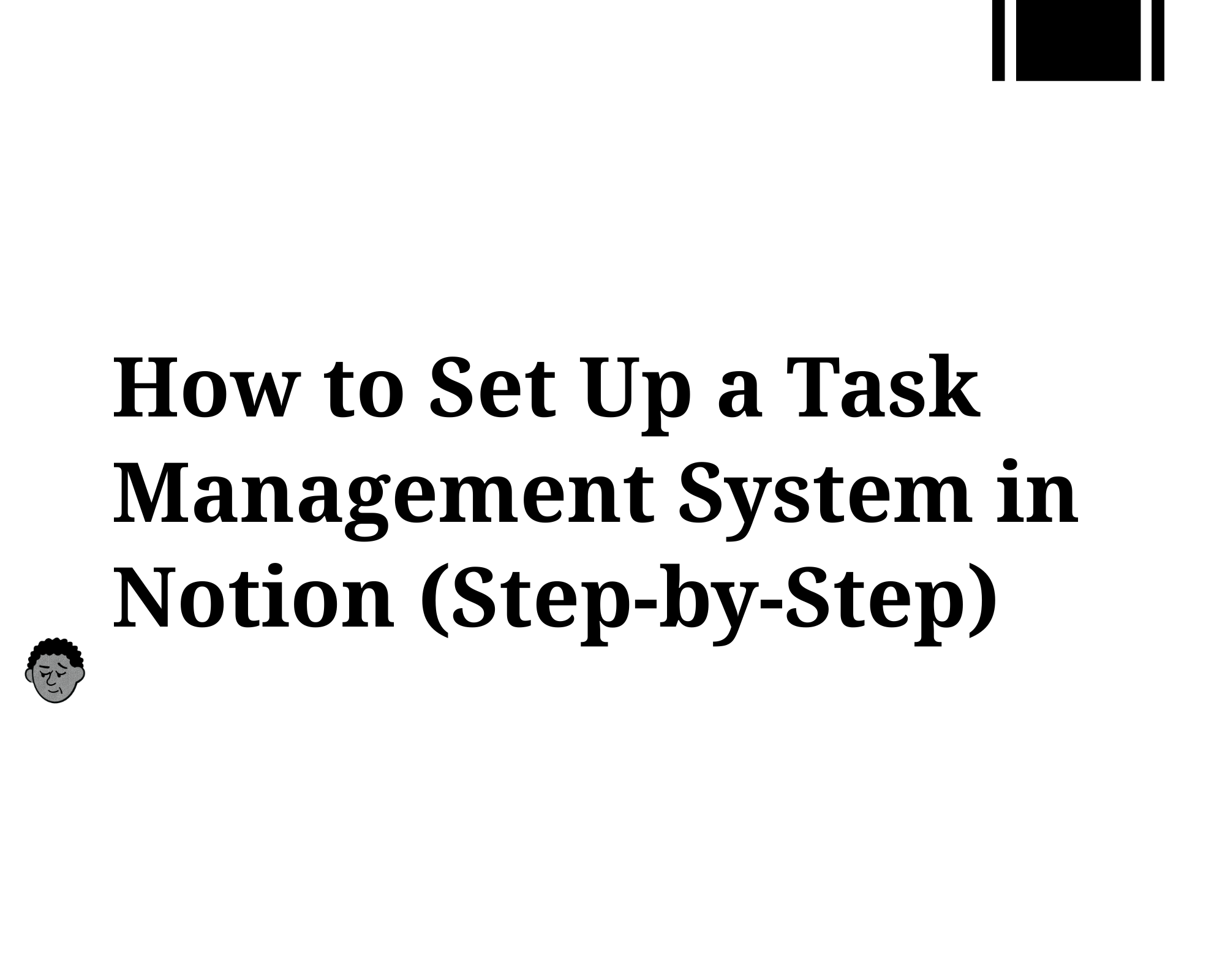Want to organize your tasks better? Notion templates make it easy to track everything you need to do. Here’s how to build a simple task management system that actually works.
Setting Up a Task Management System in Notion
Setting up task management in Notion is easy. You’ll create a new page, add a database table, and use features like checkboxes and due dates to stay organized. This guide shows you exactly how to do it.
Step 1: Create Your Task Management Page
Open Notion and click (+ New Page)
Name it something simple like (My Tasks) or (Task Manager)
Choose a simple icon (like ✅ or 📋) to make it easy to find
Step 2: Add a Database Table
Type
/tableor click the (Table) option under databasesThis table will hold all your tasks
Notion will create a basic table with one column called (Name)
Step 3: Set Up Important Task Properties
Add these columns to track your tasks better:
Task Name – What you need to do Done – Checkbox to mark tasks complete
Due Date – When the task needs to be finished Priority – High, Medium, or Low importance Category – Work, Personal, School, etc. Notes – Extra details about the task
How to Add Properties:
Click the (+) button next to your last column
Choose the right type (checkbox, date, select, etc.)
Name it clearly
Step 4: Create Different Views
Make your Notion template easier to use with these views:
Today’s Tasks – Show only tasks due today This Week – See what’s coming up soon
High Priority – Focus on your most important work Completed – See what you’ve already finished.
Create Views By:
Clicking (+ Add a view) at the top
Choosing (Table) or (Board) view
Add ing filters to show only certain tasks
Naming your view something clear
Step 5: Use Filters and Sorting
Make your task list show exactly what you need:
Filter examples by:
Showing only tasks due this week
Hiding completed tasks
Displaying only high-priority items
Sort your options by:
Sorting by due date (earliest first)
Sorting by priority (high to low)
Sorting by category
Step 6: Add Your First Tasks
Start using your Notion template right away:
Click (+ New) to add a task
Fill in the task name
Set a due date
Choose the priority level
Add any notes you need
Step 7: Make It Work for You
Your Notion template should fit how you work:
Students: Add columns for class names and assignment types
Workers: Include project names and client information
Personal use: Add categories like Home, Health, Hobbies
Why This Notion Template Works
This task management system is better than basic to-do apps because:
Everything is in one place
You can see tasks in different ways (table, calendar, board)
It connects to other parts of your Notion workspace
You can customize it as your needs change
Notion Template Tips That Actually Help
Use these tricks to make your task system better:
- Set up recurring tasks for things you do weekly
- Create template buttons for common task types
- Use relations to connect tasks to bigger projects
- Add rollup properties to see progress on goals
Notion vs Other Task Apps
Many people compare Notion vs Evernote for organization. Notion templates win because:
- More flexible than Evernote
- Better for team projects
- Can handle complex workflows
- Free version includes most features
Keep Improving Your Template
Your Notion template will get better over time:
- Use it for one week
- Notice what’s confusing or missing
- Add new properties or views
- Remove things you don’t use
Ready-Made Notion Templates
If you want to start faster, look for:
- Notion personal templates for individual use
- Notion job search templates for career planning
- Project management templates for team work
- Student templates for school organization
Final Tips
The best Notion template is one you actually use. Start simple, then add features as you need them. Don’t try to make it perfect on day one.
Remember: Notion templates work best when they match how you think and work. Take time to customize yours, and you’ll have a task system that actually helps you get things done.
For more advanced workflows and automation, check out our Ultimate Guide to Task and Project Management in Notion.
FAQs
What’s the best Notion template to set up a task management system fast?
Start with one of Notion’s Top 10 Free Task Management Templates. They include useful properties like Due Date, Priority, Status, and multiple views (Table, Kanban, Calendar). You can also try the Projects & Tasks Template for mixed timelines and task assignments with prebuilt task roll-ups
How do I customize a Notion template to fit my task style (customize Notion)?
- Duplicate the template into your workspace.
- Rename or hide views you don’t need.
- Add new properties like Estimated Time or Category.
Create database template cards for repeat tasks (by clicking + New template).
You can also change icons, cover images, or setup a custom layout to reflect your style while keeping everything functional.
Should I use Notion widgets in my task management dashboard?
Yes as long as you use them sparingly! Widgets like clocks, Pomodoro timers, or progress bars help motivate and focus without slowing your page. Notion users love using Indify widgets because they’re easy to embed via /embed and look clean in minimalist dashboards.
Stick to 1–3 widgets max, like a progress bar for your task completion and a clock or weather widget for visual cues.
How does Notion vs Evernote stack up for task tracking and custom templates?
Notion is built as an all-in- one productivity tool. You can build interconnected databases that link tasks to notes, reminders, and schedules. Evernote, on the other hand, lacks layout flexibility and relational databases making it harder to build a full task system….. Read More Here.
If you need basic to‑do lists, Evernote works. But for a custom task management system, Notion gives way more structure, widgets, and layout control.
Can I adapt a Notion job search template to track tasks during my career hunt?
Yes! Notion has multiple Job Application Tracker templates in its gallery. These include columns for Interview Date, Contact, Status, and even resume links basically, task-style tracking for your job search.
You can Customize Notion fields for career fit: add tags like Referral, or sync reminders when follow‑up is due. It’s a perfect example of turning a “Notion job search” system into a task-based workflow.
What are the best Notion personal templates for different users: students, workers, personal life?
Students: Use a Student Planner template built for schedules, assignments, and study timers. Look for built-ins like To‑Do lists with dates or reading logs.
Workers or creators: A Projects + Tasks Dashboard with status tags, calendar view, and meeting notes integrated keeps projects aligned.
Personal life: Use a Daily Task Center template or Ultimate Tasks template—great for habit trackers, appointments, and errands.
What action tips help your Notion task system grow and stay useful?
- Use consistent page titles and icons to stay organized.
- Use toggle sections or dropdown views to hide tasks when needed.
- Add formulas or rollups to snapshot overdue tasks or total days remaining.
Use recurring database templates for daily or weekly tasks so setup is automatic (Notion calls that Repeating Database Template)