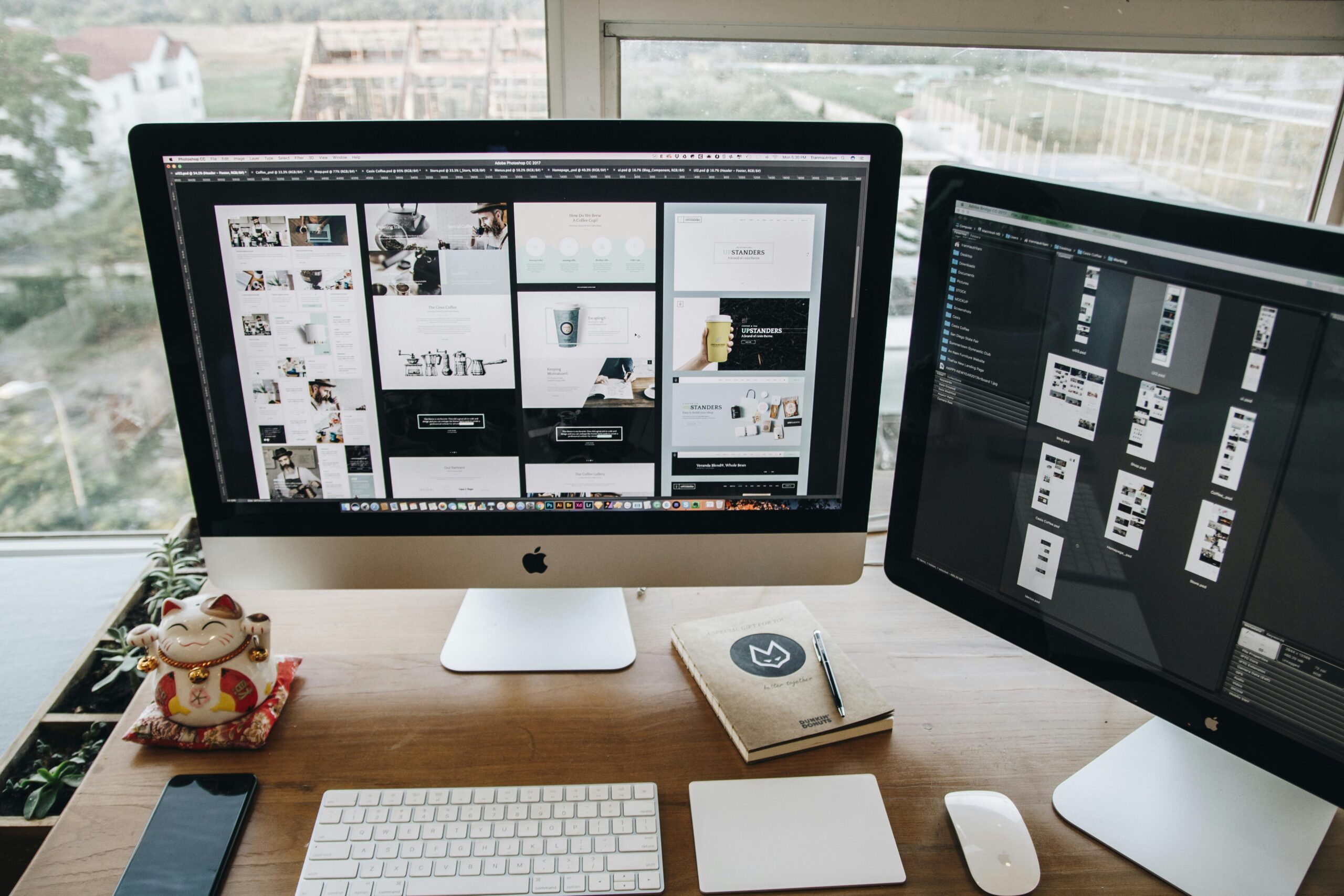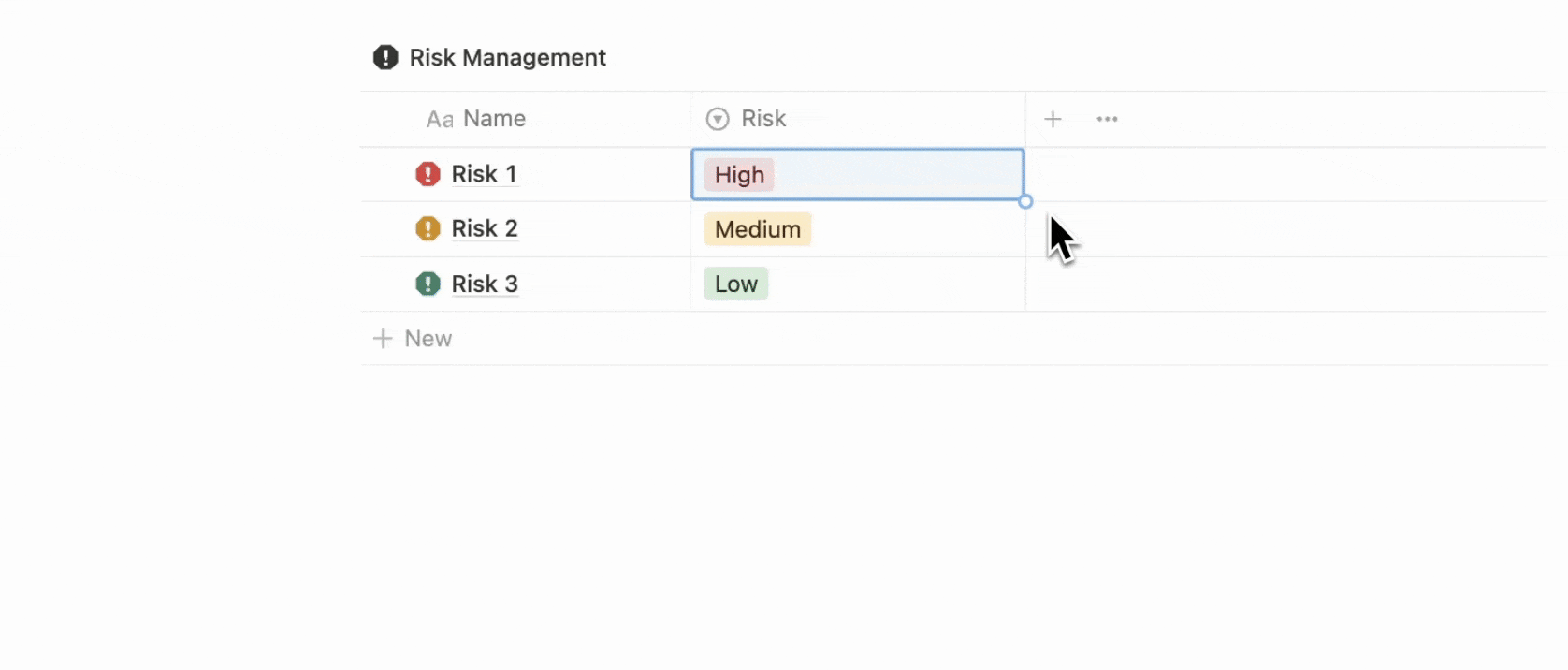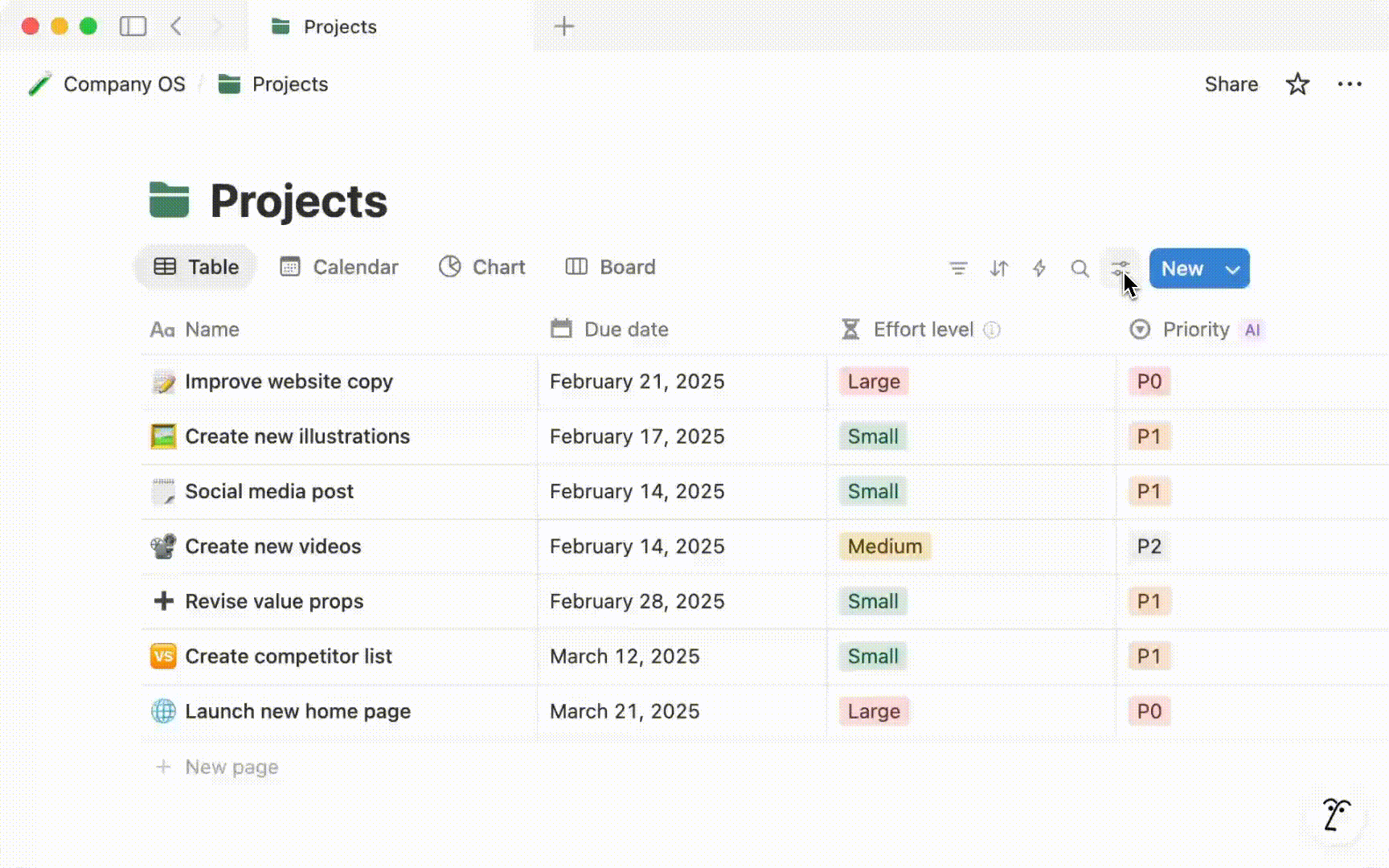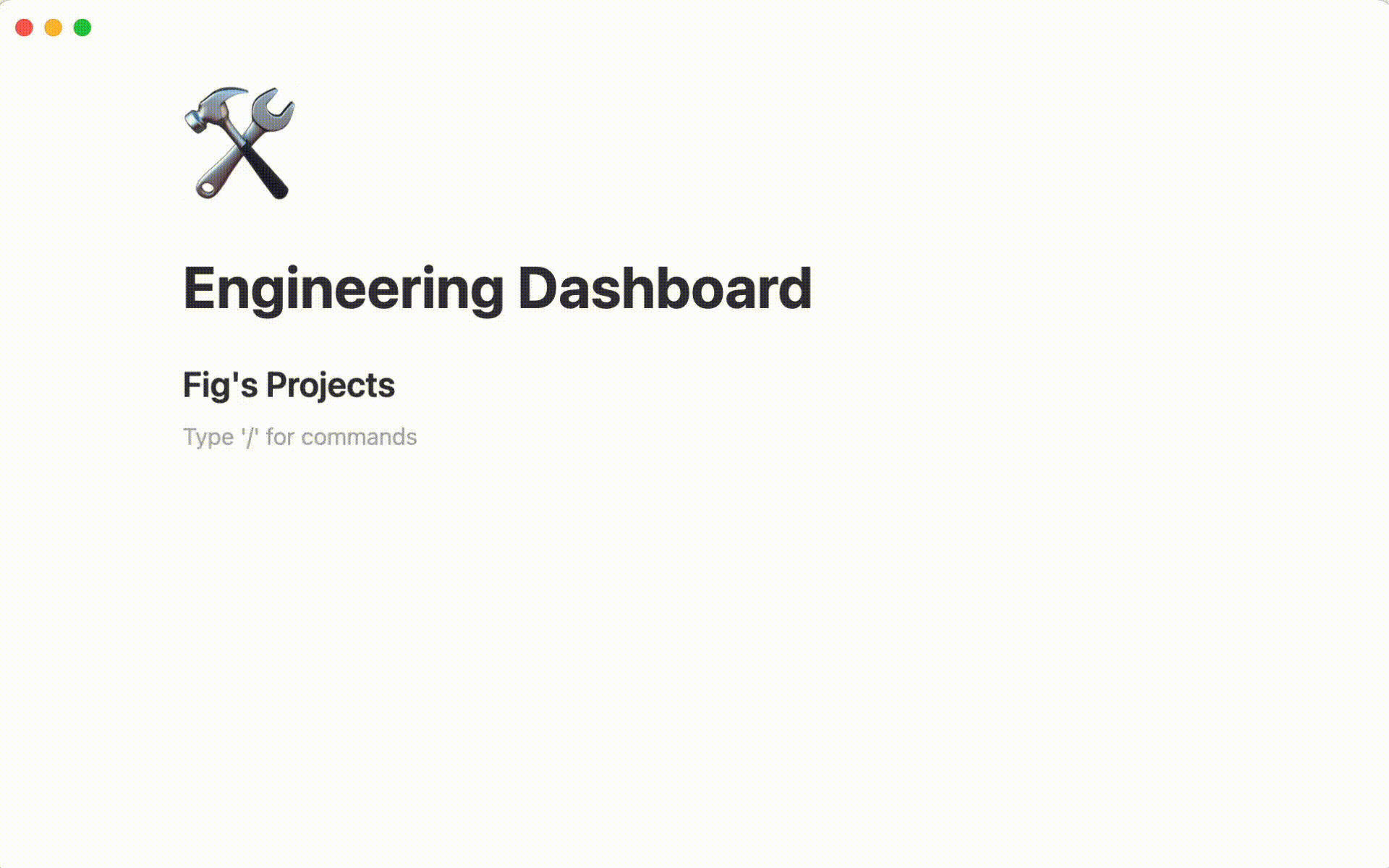If you’re using a Notion template but it doesn’t quite align with how you work, you’re not alone. The real power of Notion lies in its flexibility and with a few simple tweaks, you can transform any template into a system that fits your personal or professional workflow perfectly.
Customizing a Notion Template.
If the Notion template you’re using doesn’t quite suit your way of working, you’re in good company. Notion’s real power comes from its adaptability, allowing you to make simple changes that turn any template into a system tailored to your unique personal or professional needs.
1. Change Database Properties

Every Notion template comes with basic settings, but you can make them better by adding new fields that you need:
1. Priority level (High, Medium, Low)
2. Time needed to finish tasks
3. Category or project type
Remove fields you don’t use to keep things clean and simple, just change field types to make data entry easier:
1. Turn text boxes into dropdown menus
2. Change number fields to checkboxes
3. Convert dates to status options
2. Create Better Views

Notion templates include default ways to see your data, but you can customize these views:
Table View – Best for seeing lots of details at once Board View – Perfect for tracking progress (like To Do → Doing → Done) Calendar View – Great for deadlines and scheduling
Try different views to see which works best for your workflow.
3. Use Filters and Sorting

Make your Notion templates show only what matters by using filters which help you focus:
1. Show only tasks due this week
2. Display only high-priority items
3. Hide completed tasks
Sorting keeps things organized:
1. Sort by deadline to see urgent tasks first
2. Organize by priority level
3. Group by project or category
4. Connect Different Databases

Link your Notion templates together using Relations and Rollups:
1. Connect tasks to projects
2. Link contacts to companies
3. Roll up budgets or deadlines for big-picture tracking
This makes your Notion workspace more powerful and connected.
5. Save Your Custom Template
No Notion template is perfect right away. Use it for a week, then:
1. Notice what’s hard to use
2 .Add missing fields
3. Remove things you don’t need
4 .Try new views or filters
Keep Improving Your Templates

No Notion template is perfect right away. Use it for a week, then:
1. Notice what’s hard to use
2. Add missing fields
3. Remove things you don’t need
4. Try new views or filters
Notion 101 Playlists
Remember: The best Notion template is one that fits exactly how you work. Don’t be afraid to change everything until it feels right!.
➡️ For an Ultimate Guide. Check out the Ultimate Guide to Personalizing Notion Templates.
FAQs
How can I customize Notion templates to match my own workflow?
Start by duplicating any template that fits your needs like a project dashboard or study planner. Rename sections, move blocks around, and change labels to match how you work (e.g. “Tasks,” “Ideas,” “Deadlines”).
Works best with: Notion templates • customize Notion • notion customization
Quick tip: If you move database views (table ↔ board), always check filters so data stays consistent. (Adapted from Notion’s official guide on customizing pages and content.)
What are the best Notion widgets to embed when customizing templates?
Widgets can bring life and utility think mini‑clocks, Pomodoro timers, weather displays, or countdowns. Tools like Indify make it easy to embed via /embed blocks.
Works best with: Notion widgets • notion personal templates
Pro tip: For light dashboards, pick 1–3 widgets only, so your page stays fast and easy to scroll.
Can I build a job search or career Notion template using custom fields?
Yes! Many free templates include job‑application trackers, interview logs, and company research tables. You can customize the fields to match your process e.g. “Cover Letter Status,” “Referrals,” or “Interview Date.”
Works best with: Notion job search • career Notion • notion personal templates
Popular example: The Notion Job Application Tracker template lets you add or rename columns to match your own job hunt.
How does Notion compare to Evernote when customizing templates and workflows?
Evernote is simple but mostly text‑based. Notion offers blocks, databases, widgets, and full layout control. It’s far more powerful for customizing project or career templates.
Works best with: Notion vs Evernote • Notion templates • Notion customization
In comparisons, Notion consistently wins on custom layout options, integrations, and long‑term flexibility.
What should I avoid when customizing a Notion template to prevent errors?
Don’t delete system columns like “Name”, “Created Time”, or “Relation”. Avoid renaming database properties without checking linked views.
Works best with: customize Notion • Notion customization
Always test edits in copy mode before changing the original template. This keeps formulas and automations intact.
What are top tips to customize Notion templates for long‑term productivity?
- Use a clear name, icon, and cover image for every top‑level page.
- Add consistent headings and create toggles for sections you don’t need every day.
- Use formulas or rollups to auto‑summarize tasks or due dates.
Works best with: notion customization • Notion templates
Templates from Notion’s official gallery show how database templates and layouts make strong productivity tools.
Where can I find easy to customize Notion templates for personal or career planning?
You can browse Notion’s official gallery (free and premium) for categories like “Personal,” “Career,” or “Job Application Tools.” Each template is ready to be copied into your workspace.
Works best with: Notion personal templates • Notion job search • career Notion
Popular picks include the Job Application Tracker, Career Planner, and Pocket Resume Dashboard each designed to be fully customizable.