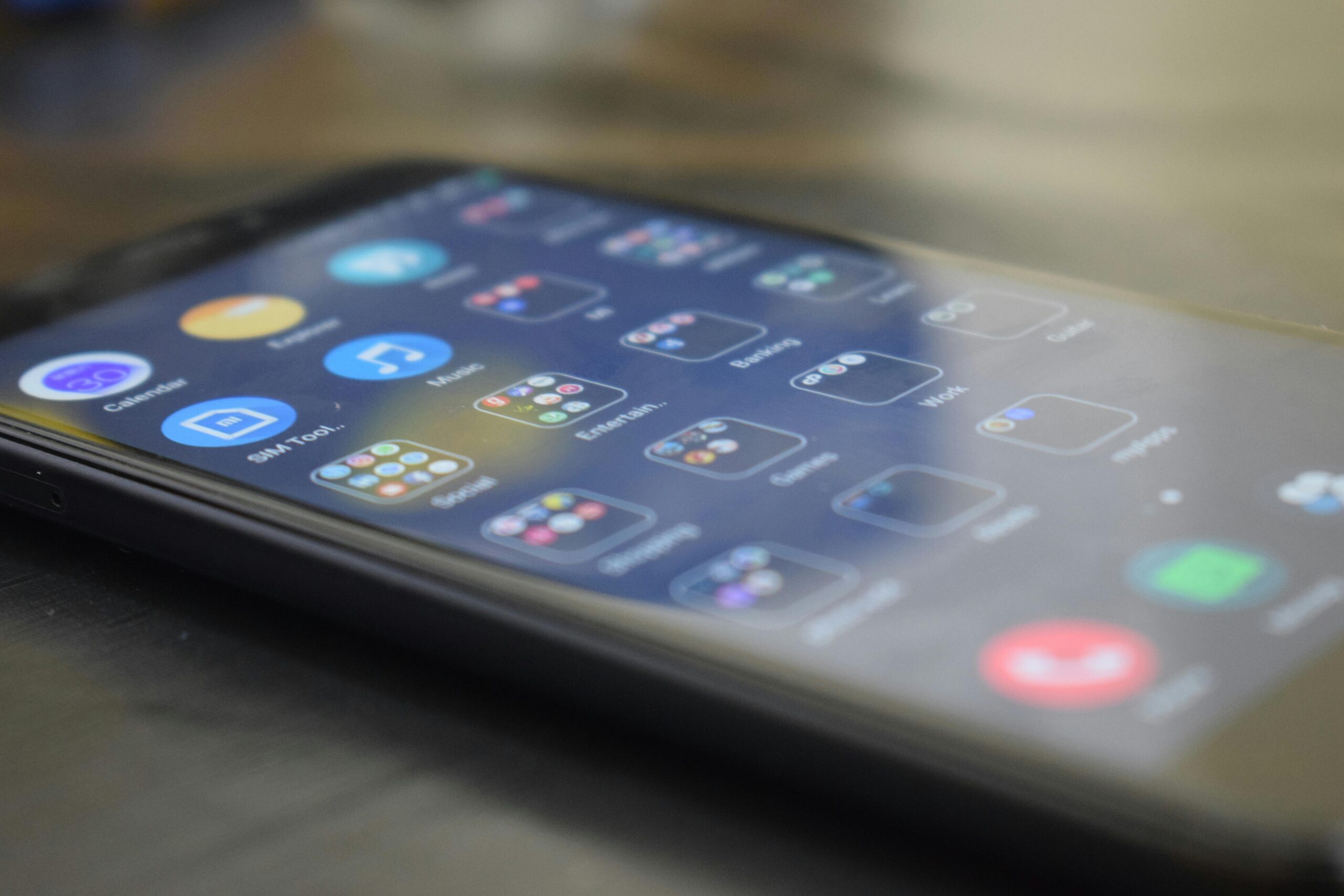Adding widgets to your Notion template is one of the easiest ways to make your workspace both beautiful and more functional. Whether you want to see the time, track a countdown, or display your calendar, widgets can bring your Notion pages to life.
How to Add Widgets
Adding widgets to Notion makes your workspace functional and visually engaging—track time, countdowns, or view your calendar at a glance.
1. Choose the Right Widget Provider

Here are a few trusted platforms that offer free and customizable widgets:
Indify: Great for clocks, weather, quotes, countdowns
WidgetBox: Offers a wide variety of aesthetic widgets (calendars, timers, Spotify embeds)
Apption: Allows you to embed custom HTML and advanced interactive content
2. Customize Your Widget

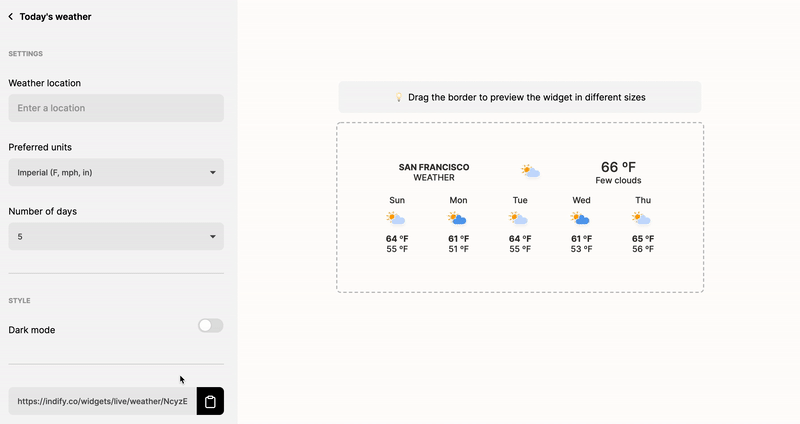
Most platforms let you:
Choose your style, size, and color scheme
Input custom text or time zones
Preview the widget before generating the embed link
Example: Create a digital clock in your preferred time zone with a minimal theme.
3. Embed the Widget in Notion


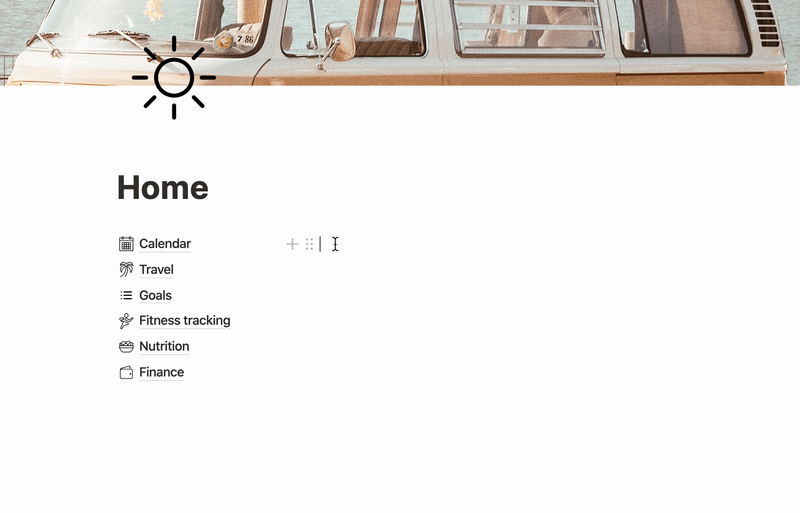
Here’s how to add a widget to any Notion page:
Copy the embed URL from the widget provider.
In Notion, type
/embedand paste the link.Resize or drag the widget to position it within your template.
Pro tip: Place widgets in dashboards or daily planners for quick access.
4. Use Widgets to Enhance Workflow


Widgets are not just for looks they serve practical purposes:
Clocks for multiple time zones (great for remote teams)
Countdowns for project launches or deadlines
Daily quotes for motivation
Weather widgets for outdoor planners or travelers
Spotify embeds for focused work sessions
5. Stay Lightweight
Avoid overloading your page. One or two well-placed widgets are often more effective than cluttering your layout.
➡️ Want to go beyond widgets? Learn how to fully personalize your Notion setup in our Ultimate Guide to Personalizing Notion Templates.
FAQs
Can you add widgets to Notion?
Yes, you can add widgets to Notion by embedding them using the “/embed” block. This allows you to integrate weather widgets, clocks, habit trackers, countdown timers, and other tools to enhance your Notion dashboards and templates for a more interactive workspace.
What types of widgets can I add to Notion?
You can add various widgets to Notion, including:
✅ Weather widgets.
✅ Pomodoro timers.
✅ Clocks.
✅ Habit trackers.
✅ Countdown timers.
✅ Quote or affirmation widgets.
✅ Calendar embeds.
✅ Spotify playlists.
These widgets can help you customize your Notion setup to improve productivity and aesthetics.
How do I add a weather widget to Notion?
To add a weather widget to Notion:
- Find a weather widget provider (e.g., Indify, Apption).
- Customize your widget and copy the embed URL or HTML code.
- Open your Notion page and type “/embed.”
- Paste the link and click “Embed.”
Your weather widget will now display inside your Notion dashboard.
Are Notion widgets free to use?
Many Notion widgets are free, including basic clocks, calendars, and weather widgets provided by services like Indify or Apption. However, some advanced widgets or customization options may require a paid plan or one-time payment for premium features.
Can I create custom widgets for Notion?
Yes, you can create custom widgets for Notion using tools like WidgetBox or by building your own using HTML/CSS hosted on platforms like Glitch or GitHub Pages. You can then embed your custom widget in Notion using the “/embed” block to match your exact needs and aesthetic preferences.
Do widgets slow down Notion?
Widgets can slightly affect Notion’s loading speed, especially if you add many real-time or animation-heavy widgets on a single page. To keep your Notion template fast, limit the number of widgets or use lightweight, static widgets where possible.
Why should I add widgets to my Notion templates?
Adding widgets to your Notion templates makes your workspace more functional and engaging. Widgets like Pomodoro timers, countdowns, and habit trackers help you stay productive, while weather and aesthetic clocks make your dashboards visually appealing, creating a personalized workflow that keeps you motivated.