Your cart is currently empty!

How to Use Kanban Boards for Projects in Notion
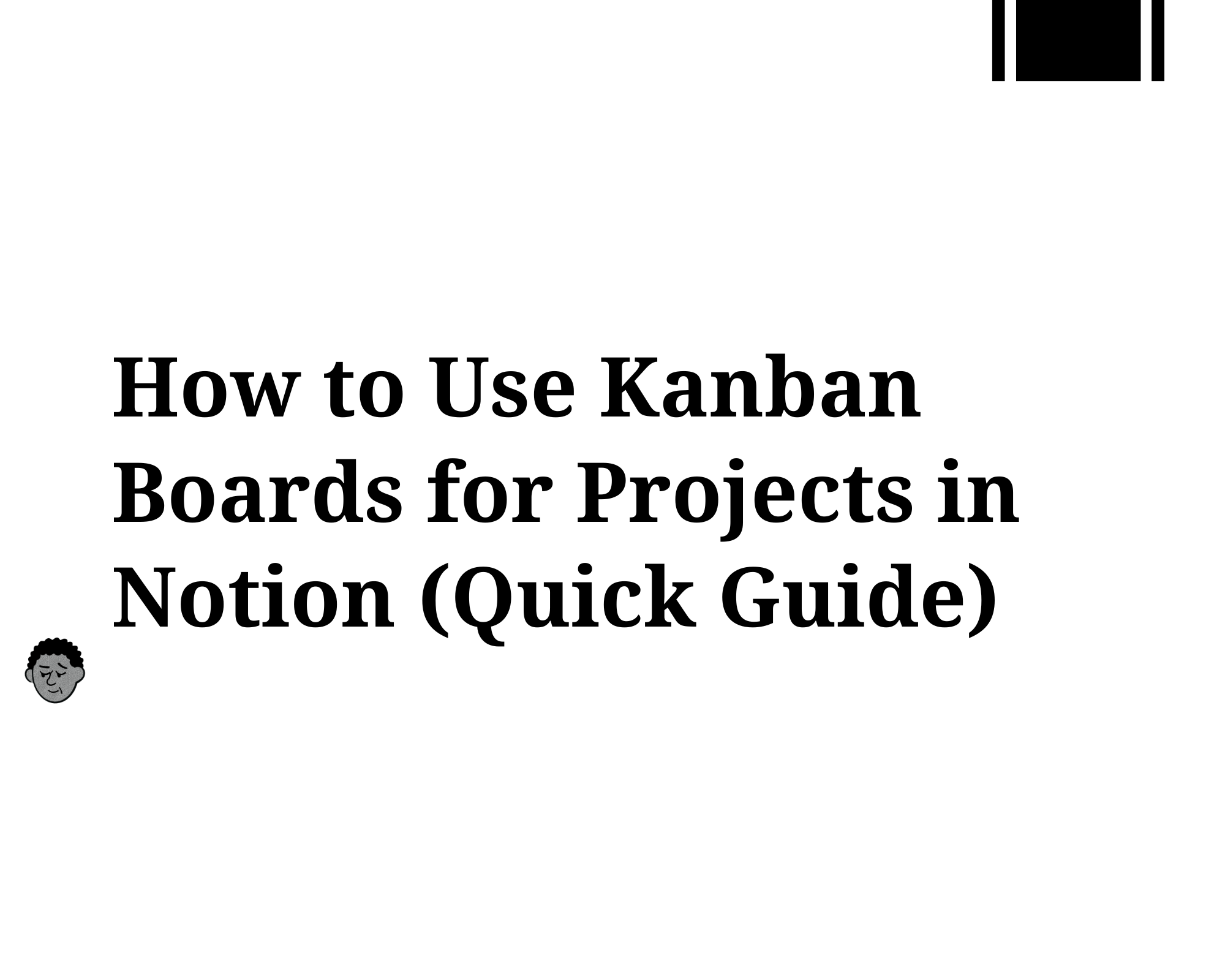
To use Kanban boards for project management in Notion, create a board database, set columns as project stages (like “To Do,” “In Progress,” “Done”), and add cards for each task allowing you to visually track progress and deadlines in real time.
How to Use Kanban Boards
In Notion, you can manage projects with Kanban boards by creating a board database, setting columns to represent project stages (such as ‘To Do,’ ‘In Progress,’ and ‘Done’), and adding cards for each task allowing you to track progress and deadlines visually in real time.
Step 1: Create a New Page and Add a Board
In Notion, click “+ New Page,” then choose the Board view under database options.
Step 2: Define Columns as Project Stages
Rename columns to match your workflow e.g., “Backlog,” “Design,” “Review,” “Completed.”
Step 3: Add Tasks as Cards
Each card can include properties like:
Due Date
Assignee
Priority
Subtasks or checklists
Step 4: Drag and Drop to Move Tasks
As work progresses, simply drag tasks from one stage to another to reflect their status.
Step 5: Use Filters and Views

Create filtered views (e.g., by assignee or due date) to keep your board clean and focused.
Discover more project management views and strategies in our Ultimate Notion Guide.
FAQs
What is a Kanban board in Notion?
A Kanban board in Notion is a visual project management tool that organizes tasks into columns representing different stages, such as “To Do,” “In Progress,” and “Done.” It helps teams and individuals track progress, prioritize tasks, and manage deadlines visually.
How do I create a Kanban board in Notion for my projects?
To create a Kanban board:
- Add a new database and select the Board view.
- Set columns to represent your project stages.
- Add cards for each task.
- Optionally, assign dates, tags, or team members to each card.
This setup allows you to see project progress at a glance and move tasks across stages easily.
How can Kanban boards improve project management in Notion?
Kanban boards improve project management by:
- Reducing bottlenecks by clearly showing tasks that need attention.
- Visualizing workflow so you know the status of all tasks.
- Enhancing team collaboration with assigned tasks and comments.
- Tracking deadlines with integrated date properties and reminders.
Can I customize Kanban boards for different types of projects in Notion?
Yes! Kanban boards in Notion are highly customizable:
- Change column names to match your workflow.
- Add properties like priority, assignee, or deadlines.
- Filter and sort cards based on project needs.
You can adapt a Kanban board for personal tasks, team projects, or complex workflows.
Can multiple people collaborate on a Notion Kanban board?
Absolutely! Notion Kanban boards support team collaboration:
- Assign tasks to team members.
- Add comments and updates on cards.
- Track who is responsible for each task.
This makes it easier to coordinate projects and keep everyone on the same page.
How do I track deadlines and progress on a Kanban board in Notion?
- Use the date property to set task deadlines.
- Move cards across columns as work progresses.
- Add status tags or filters to monitor task completion.
This allows for real-time visibility into project progress and ensures nothing falls through the cracks.
Can I integrate Kanban boards in Notion with other tools?
Yes. Using Notion integrations or tools like Zapier and Make, you can connect Kanban boards to:
- Slack (notifications)
- Google Calendar (sync deadlines)
- Jira/Trello (import/export tasks)
These integrations enhance automation and streamline workflows.



